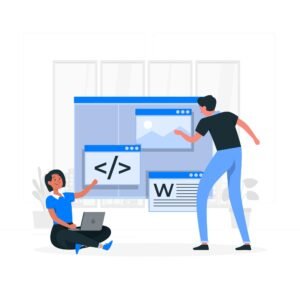Viewing HTML in a browser
After manually saving the HTML web page or HTML file, the process of viewing or displaying the HTML file in any web browser is as follows.

Here, to open/view your created HTML web page/file in the existing web browser, you can properly display/preview your HTML file in various popular web browsers available today.
Step 1. First save your HTML file.
First of all, always save your web page HTML file with .html/html file extension. For example, save with the file name first.html.
Step 2. Manually select your HTML storage location.
Select the hard disk partition or SSD storage location on your computer where you stored your HTML file earlier. Here you can find or select the HTML file storage location using web browser software or Microsoft Windows File Explorer software, Finder (Mac) Explorer in Apple Mac or file manager in your operating system.
step 3. Open your HTML file in the installed web browser.
HTML file open double-click method.
Search your created and saved HTML file in the file manager/file explorer/finder in your operating system Windows or Mac.
Double-click on the HTML file and quick open. Here it will automatically open and preview in the default web browser installed in your computer (like Google Chrome, Mozilla Firefox, Microsoft Edge or Apple Safari) web browser.
HTML file drag and drop open method.
First of all open the default or individual web browser in your desktop/laptop/notebook.
Now manually drag your desired HTML file from your file manager/file explorer and move it to the open web browser window and release it. Your HTML file will be displayed in the current web browser with default preview.
HTML file open choice with web browser.
Open your web browser software installed on your computer.
Now manually press Ctrl + O (Windows/Linux) or Cmd + O (Mac) keyboard button to open the Open File dialog in the File menu.
Select the HTML file storage location on your computer.
Manually select the desired HTML file and click on the Open option to open the HTML file.
Opening a file using the HTML file storage location address bar in a web browser.
Open any web browser installed on your computer such as Microsoft Edge, Mozilla Firefox, Google Chrome, Apple Safari.
Now click on the open web browser address bar location, and manually type or paste your HTML file storage location file:/// address and then type the save storage location path of your HTML file.
Address bar HTML file for example.
file:///C:\Users\Windows 11\Desktop\x
Now press the Enter key to open the HTML file in the address bar.
setp 4. Refreshing the web page to update/modify
If you keep making manual updates/modifications to your created HTML file, and you want to preview them in the web browser as needed.
First of all, store the necessary web page modifications in your HTML text editor software or IDE (Integrated Visual Development Environment) Visual HTML software.
Now go back to your current web browser and press the web page refresh option or manually press the F5 key from the keyboard.
step 5. Web Developer Tools in HTML.
At present, most modern web browsers are available with web development tools. Which allow you to analyse the source code of your written HTML/css/php/javascript web page, and allow source code debug permission.
Open the Web Developer Tool by pressing the F12 key or Ctrl + Shift + I (Microsoft Windows/Linux) shortcut key or Cmd + Option + I (Apple Mac) shortcut key in the web browser installed on your computer.
Analyse your HTML web page elements tags carefully, and analyse the console window for web page errors.
By following the above HTML file opening steps properly, you can easily view your HTML files in your web browser and modify/update content or digital information by communicating through the web browser.