What is wordpress
WordPress is a well-liked content management system (cms) for building and maintaining websites. Since its first release in 2003, it has grown to rank among the most used cmss globally. As it is open-source software, anybody is free to use, alter, and distribute it.
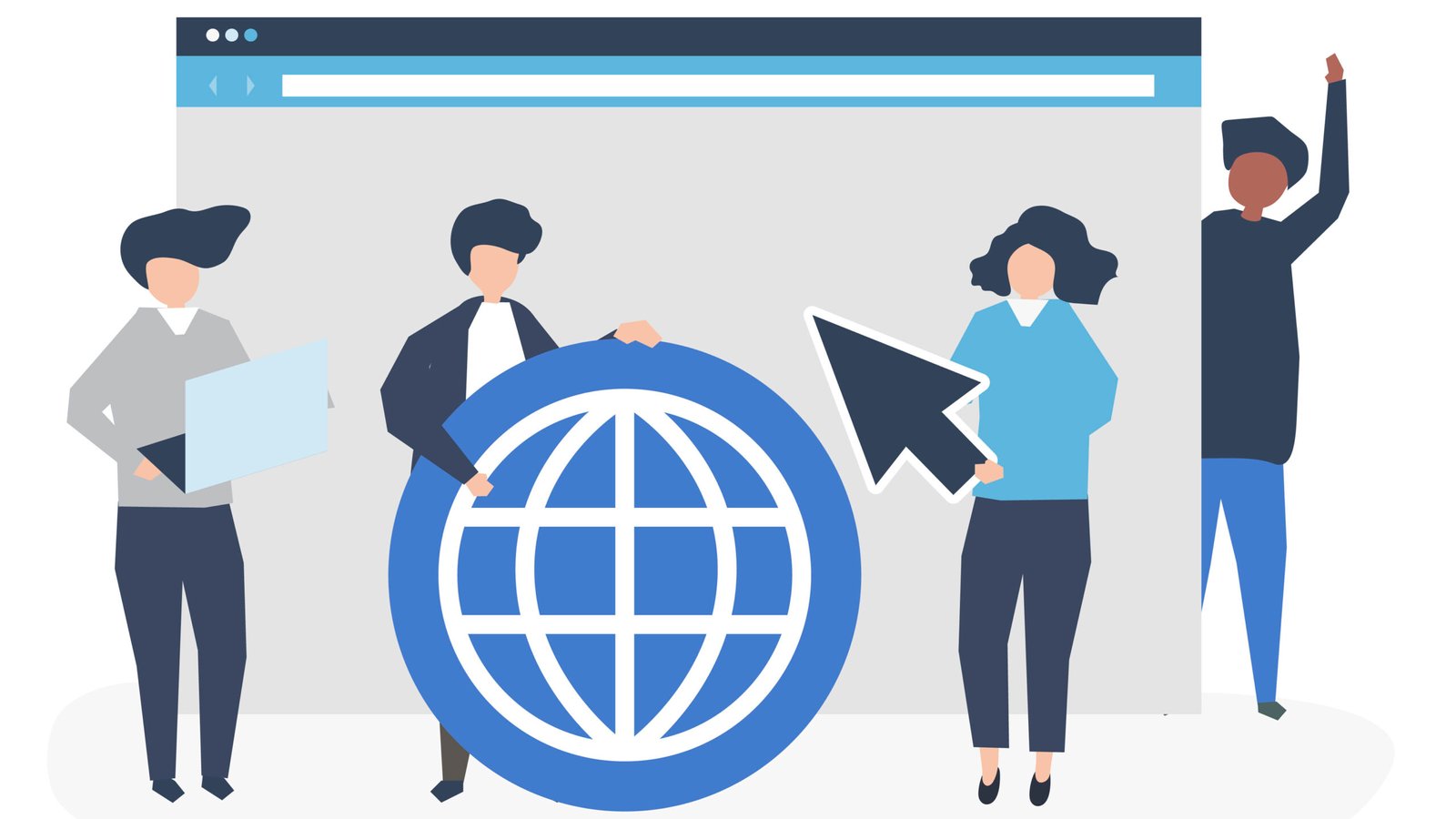
it is a well-liked option for both individuals and corporations since it is made to be simple to use and flexible. It provides a large selection of themes and plugins that enable users to build a special website that satisfies their own requirements. Users may build blogs, e-commerce websites, portfolios, and more using it.
WordPress is a php and mysql-based platform that’s renowned for its adaptability and scalability. It also has a sizable user and developer community that contributes to its continuous improvement and maintenance.
Overall, it is a strong and adaptable content management system (cms) that can be used to build a variety of websites.
What is wordpress blog
A wordpress blog is a website or a portion of a website that is powered by wordpress and is mostly used for posting written material. Users may use it to build blogs where they can post textual content as well as photographs, videos, and other types of media.
Users may easily develop and maintain their blogs with the help of a broad variety of features and tools provided by cms. Users have access to a wide selection of themes to personalize the appearance and feel of their blogs, and they can also install plugins to add extra functionality like social network sharing buttons, contact forms, and search engine optimization (seo) tools.
Moreover, it provides a simple user interface for adding and updating blog entries. Users may quickly structure their material using a choice of styles and themes, and they can effortlessly add text, photographs, videos, and other media to their postings.
In general, it blogs are a well-liked platform for people, companies, and organizations to communicate their knowledge and insights to the globe. it provides a strong platform for publishing and promoting your work online, regardless of whether you’re a blogger, journalist, or content provider.
What is mean of wordpress local host
A local host, or web server that is installed on your personal computer, can be used to install and operate wordpres. This enables you to design and test your website before putting it online.
You must have a web server like xampp or wamp installed on your computer in order to install cms on a local host. After setting up the web server, you may download and install the its cms programme on your local host.
You may view your local website after installing it by entering “localhost” in your web browser. By doing so, the it installation page will appear, allowing you to set up your website’s settings, build a database, and establish a user account for cms.
Without requiring an internet connection, you may test your website by running its cms on a local server. Also, you may experiment with various settings, plugins, and themes to see how they impact the operation and speed of your website.
In general, establishing a its site on a local host is a terrific approach to create and test your website before making it available to the whole public. It’s an excellent method to experiment with various features and settings while learning how to use it.
How wordpress login
To log in to your wordpress website, follow these steps:
- Launch your web browser and go to the login page for your website. Typically, you may reach this page by adding “/wp-admin” to the end of the url for your website (for example, https://www.yourwebsite.com/wp-admin).
- Fill out the “username or email” form with your username or email address.
- Enter your password in the “password” area.
- Click on the “log in” button to enter your dashboard.
You may reset your password by clicking the “forgot your password?” link located beneath the login form. it will give you a link to reset your password when you input your username or email address.
If you are still experiencing issues signing in, you may try deleting the cookies and cache from your browser or asking the administrator of your website for help.
How to download wordpress
The official website offers a free download of the software. The steps to download it are as follows:
- Visit wordpress.org to access the cms website.
- On the main page, click the “download wordpress” button.
- A zip file containing the most recent version of wordpress will download immediately.
- Open the zip file and extract the contents to a folder on your computer.
After downloading it, you may install cms on your web server to start a new website or blog. To install cms and make your website visible on the internet, you will need a domain name and web hosting.
As an alternative, you may download and install web server software like xampp or wamp, and then follow the steps to install cms on your local server, if you wish to install it directly on your computer to build and test your website.
Create wordpress website
A website built with a content management system is referred to as a website (cms). Since it is simple to use, adaptable, and supported by a sizable user and developer community, it is a well-liked platform for creating websites.
You may build a variety of websites using it, from straightforward blogs to intricate e-commerce sites. it provides a selection of themes and plugins that let you alter the appearance and features of your website.
You must first buy a domain name and web hosting before installing it on your web server in order to construct a website. You may begin producing pages, articles, and other material for your website after cms has been installed.
it provides a simple interface for adding and managing content, and you can use a number of tools to change the way your website looks and feels. To add more features and functionality to your website, like as contact forms, social network sharing buttons, and seo tools, you may also install plugins.
In general, its website is a strong and adaptable framework for building a variety of websites, including personal blogs, company websites, and e-commerce storefronts.
What is wordpress hosting
WordPress hosting is a form of web hosting that is especially geared for operating wordpress websites. In order to enhance website performance, cms hosting companies frequently give options like one-click cms installation, automated upgrades, and server-level caching.
Shared hosting, vps hosting, and managed wordpress hosting are just a few of the hosting options that are accessible. The least expensive hosting option is shared hosting, however it might also be slower and less secure than other hosting options. While managed wordpress hosting delivers the best degree of performance and support but is also the most expensive, vps hosting is more expensive but offers superior performance and security.
Performance, security, support, and cost are all key considerations when selecting a cms hosting company. In order for your website to expand and adapt as your needs change, you should also search for a hosting service that offers features like automated backups, uptime guarantees, and scalability.
In conclusion, choose the best cms hosting company is a crucial choice that may have a big impact on the effectiveness, security, and success of your website.
How to login into wordpress admin user
Follow these steps to log in to the admin dashboard:
- Launch your web browser and go to the login page for your wordpress website. Typically, you may reach this page by adding “/wp-admin” to the end of the url for your website (for example, https://www.yourwebsite.com/wp-admin).
- Fill out the “username or email” form with your username or email address.
- Fill up the “password” section with your password.
- In order to enter your dashboard, click the “log in” button.
You may modify the content, settings, themes, and plugins for your website on the admin panel after logging in. You may alter the look and functionality of your website using the wordpress admin panel, which is a strong tool.
To prevent unwanted access to your website, it’s crucial to keep your cms login information private and to use a strong password. To increase the security of your wordpress website, you may also employ security plugins and two-factor authentication.
What is wordpress developer
A specialist in building and modifying websites with the content management system is known as a wordpress developer (cms). cms developers are in charge of generating custom plugins, designing and constructing themes, and customizing wordpress websites to suit their clients’ requirements.
cms developers need to be well-versed in html, css, javascript, php, mysql, and have a firm grasp of cms and its surrounding environment. In addition to knowing cms coding standards and best practises, they must be able to develop clear, effective, and maintainable code.
cms developers can work as freelancers, for web development businesses, or for design companies. Moreover, they could focus on particular facets of wordpress development, including theme or plugin development or website optimization.
You must have a strong background in web development and programming as well as prior cms development expertise in order to become a wordpress developer. Online classes, community forums, the wordpress codex, and other tools are all accessible for learning cms programming.
In general, cms developers are highly sought after in the web development market and play a critical role in creating and managing high-quality cms websites.
How wordpress tutorial
You can find a tonne of wordpress tutorials online that will teach you how to use and modify your cms website. You may start using wordpress by following these steps.
- Create a wordpress website: you must create a wordpress website if you haven’t previously. In order to do this, you’ll need to get a domain name and web hosting, then put wordpress on your web server.
- Understand the wordpress dashboard’s fundamentals: once wordpress is installed, log in to the wordpress dashboard and get acquainted with the platform’s fundamental features and capabilities. Creating and publishing posts and pages, managing media assets, and setting up plugins and themes all fall under this category.
- Personalize your wordpress website: with themes and plugins, wordpress enables you to change the appearance and functionality of your website. You may select from thousands of free and paid themes or use html, css, and php to build your own unique theme. To give your website extra features and functionality, you may also install plugins.
- Get a solid understanding of wordpress best practices: doing so will help to make sure that your wordpress website is safe, quick, and user-friendly. This includes maintaining an up-to-date wordpress installation and plugin library, employing security plugins and secure passwords, search engine optimization for your website, and responsive design to make sure your website looks amazing on all devices.
- Become a member of the wordpress community: the platform is developed and supported by a sizable and vibrant community of users and developers. You may gain new knowledge, receive assistance with wordpress-related queries, and keep up with the most recent developments in wordpress by becoming a member of the community.
WordPress may be learned through a variety of tools, including online tutorials, classes, and discussion boards. You may learn how to build and personalize your own cms website by following these instructions and utilizing the tools offered.
How to wordpress.com login
Follow these steps to sign in to your wordpress.com account:
- Open a browser and go to the wordpress.com login page: https://wordpress.com/log-in
- Fill out the “email or username” section with your email address, username, or website address.
- Fill up the “password” section with your password.
In order to access your wordpress.com account, click the “log in” button.
Your wordpress.com dashboard, where you can manage your websites, settings, and account information, will be displayed once you have successfully logged in. You may edit your current websites, make new ones, and manage your wordpress.com subscription and payment details from the dashboard.
To prevent unwanted access to your account, it’s crucial to keep your wordpress.com login information private and use a strong password. Also, you may utilize security plugins and activate two-factor authentication to increase the security of your wordpress.com account.
How to wordpress org login
The wordpress software may be downloaded from the wordpress.org website, along with documentation and support materials. To use wordpress on your website, you don’t have to log in to wordpress.org.
The instructions below explain how to log in to your self-hosted wordpress website, which makes use of the wordpress programme accessible on wordpress.org:
- Launch your web browser and go to the login page for your website. Typically, you may reach this page by adding “/wp-admin” to the end of the url for your website (for example, https://www.yourwebsite.com/wp-admin).
- Fill out the “username or email” form with your username or email address.
- Fill up the “password” section with your password.
- In order to enter your cms dashboard, click the “log in” button.
You may modify the content, settings, themes, and plugins for your website on the wordpress admin panel after logging in.
To prevent unwanted access to your website, it’s crucial to keep your cms login information private and to use a strong password. To increase the security of your cms website, you may also employ security plugins and two-factor authentication.
How to wp-admin/login
The login page for the wordpress admin dashboard is located at wp-admin/login. Your website’s backend is where you may control its content, options, themes, and plugins.
To go to the wp-admin/login page, do the following:
- Launch a web browser and enter the address of your website.
- Finish your website’s url with “/wp-admin” (example: https://www.yourwebsite.com/wp-admin).
You’ll be sent to the cms login screen by doing this. Enter your login or email address and password to enter your admin dashboard.
If you have forgotten your password, you may click on the “forget your password?” link on the login page and follow the steps to reset your password.
To prevent unwanted access to your website, it’s crucial to keep your cms login information private and to use a strong password. To increase the security of your website, you may also employ security plugins and two-factor authentication.
How to use elementor for wordpress
A well-liked visual page builder plugin for wordpress is elementor. Without having to know how to code, you may make unique layouts and designs for your website. This is how to begin using elementor:
- Construct the elementor plugin and activate it: either the elementor website or the wordpress repository may be used to install the elementor plugin. Activate the plugin after installation.
- Make a new post or page: to create a new page or post, click “add new” under “pages” or “posts” in the wordpress dashboard.
- Open the elements editor: to open the elementor editor, click the “edit with elementor” button. You may create your page or post in the new window that will be opened as a result.
- Make use of the elementor interface: this interface consists of a sidebar with widgets and modules and a live preview of your page or post. Widgets and modules may be added to your page by dragging them there, and you can edit their settings and get a real-time preview of your changes.
- After you are satisfied with your design, click the “publish” button to make your page or post public.
You may design your website using a variety of templates, blocks, and themes provided by elementor. It is a strong tool that you can use to easily produce designs for your website that seem professional.
How to use wordpress
You may simply construct and maintain websites with wordpress, a content management system (cms). The fundamental steps to begin using wordpress are as follows:
- Choose a web host: in order to use wordpress, a web host is required. Of the various hosting companies out there, some of the more well-known ones include bluehost, siteground, and wp engine.
- Install wordpress: the majority of hosting companies give a one-click option for wordpress installation. If not, you may download and install the wordpress software to your hosting account from the wordpress.org website.
- Choose a theme: the appearance and feel of your website are controlled by wordpress themes. You may browse through the tens of thousands of available premium and free themes in the wordpress theme repository or on other marketplaces.
- Install plugins: plugins for wordpress are add-ons that increase your website’s capabilities. You may download more than 50,000 plugins from the cms plugin repository or from third-party markets.
- Produce content: as soon as your website is up and running, you can start producing pages, articles, and media. You can write and modify content using the cms editor, and you can develop unique layouts and designs using visual page builders like elementor.
- Personalize your website: you may add menus, widgets, and custom code to your website to make it more unique. You may alter the settings and design of your website with the its customizer.
- Keep your website updated with the most recent upgrades to the its platform, theme, and plugins. In order to safeguard your website against viruses and hackers, you should also periodically backup your website and utilized security plugins.
These are wordpress’s fundamental operations. From blogs to online storefronts, it is a strong and adaptable platform that can be used to build any style of website. With a little bit of effort and study, it can help you build a website that looks polished.
How to create wordpress website
You must carry out the following actions in order to establish a website using wordpress.
- Choose a web hosting company – to host your website, you’ll need a web hosting company. There are other web hosting companies out there, but some of the most well-known ones include hostinger, bluehost, siteground, and wp engine.
- Install wordpress – the majority of site hosting companies give a one-click wordpress installation option. If not, you may download and install the wordpress software to your hosting account from the wordpress.org website.
- Choose a theme – the appearance and feel of your website are controlled by wordpress themes. You may browse through the tens of thousands of available premium and free themes in the wordpress theme repository or on other marketplaces.
- Install plugins – plugins for wordpress are add-ons that increase your website’s capabilities. You may download more than 50,000 plugins from the wordpress plugin repository or from third-party markets.
- Personalize your website – you may add menus, widgets, and custom code to your website to make it more unique. You may alter the settings and design of your website with the wordpress customizer.
- Produce content – as soon as your website is up and running, you can start producing pages, articles, and media. You can write and modify content using the cms editor, and you can develop unique layouts and designs using visual page builders like elementor.
- Launch your website – if you’re satisfied with it, you may go live by posting it online. Also, you may advertise your website through email marketing, social media, and other internet marketing platforms.
it may make building websites simple and uncomplicated, especially if you choose a theme or template that has already been developed. But, if you want to construct a more original and distinctive website, you may need to learn some web programming skills or hire a developer to help you.

