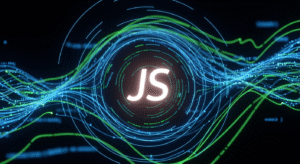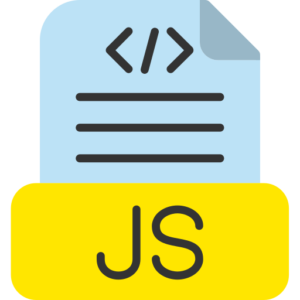Using the browser console for running JavaScript
Running JavaScript program in web browser console window is helpful to communicate directly with website webpages and manually manipulate custom updates in existing webpage website elements.

How to Run JavaScript in Web Browser.
So, let’s know the steps to run JavaScript program in web browser console.
First of all, open developer tool in your computer web browser.
Chrome/Edge web browser – Right-click on any open webpage, and manually select “Inspect” option or press Ctrl + Shift + I (Windows/Linux) operating system or Cmd + Option + I (Mac) operating system toggle key option.
Firefox web browser – Right-click on web browser and manually select “Inspect” menu or press Ctrl + Shift + I (Windows/Linux) operating system or Cmd + Option + I (Mac) operating system toggle key option.
Safari web browser – You first need to manually enable the Developer menu in your Mac operating system computer by going to Safari Preferences → Advanced → Show Develop menu. After that, right-click in the current webpage and select the “Inspect Element” menu option or press Cmd + Option + I keys manually.
Now switch to the Console tab.
In the Developer Tools panel, find and select the Console tab.
Write your desired JavaScript program code.
Now you can type or paste the JavaScript program code directly in the console window in this open web browser. E.g.,
console.log(“Hello, World of javascript”);
Press the Enter key manually from the keyboard to run the above program code.
Preview the output of the designed JavaScript program in the console.
Here you have used the console.log() function in the web browser, so you will see the JavaScript program output printed in the console screen.
JavaScript Console Example Usage.
Displays a message in your web browser console screen.
alert(“Sample of an alert message!”);
Modify HTML elements in your existing JavaScript program, If you are working on a website webpage, and want to update an existing webpage.
document.body.style.backgroundColor = “orange”; // This modifies the background color of the webpage in your web browser.
A simple JavaScript program function.
function displayMessage(text) {
return `Message, ${text}!`;
}
console.log(displayMessage(“Javascript”));
Manipulating DOM elements – If you want to control a particular element in a designed JavaScript program webpage by interacting or communicating with it, you can target it using document.querySelector() or a similar JavaScript function.
document.querySelector(‘h1’).innerText = ‘Welcome to javascript console!’;
browser console for running JavaScript Conclusion.
The web browser console is a powerful tool for running JavaScript programs in the console, and you can run any JavaScript program you need.
Be cautious with the JavaScript program scripts you run in the JavaScript console screen, particularly in unfamiliar webpage websites, as they can potentially modify the webpage, or even compromise the security of a website.