Html
A common markup language is called HTML A (Hypertext Markup Language). It is utilized to construct and organize web pages for display in web browsers. A developed web page describes the web content and material inside the page, whereas HTML offers a structure for web page previews. A description of HTML The structure and look of web page content are controlled by popular tags, which are identified by angle brackets (<>).
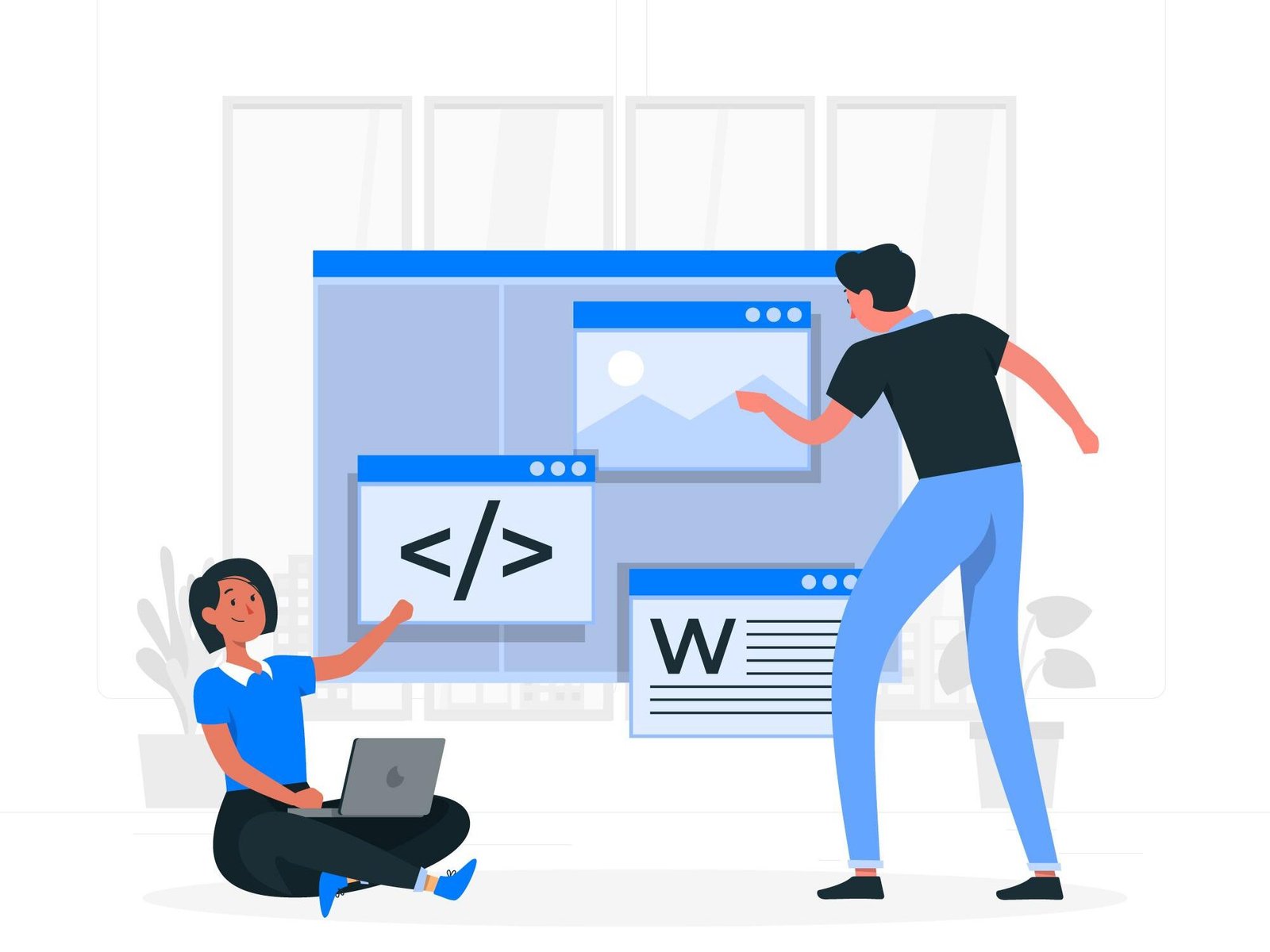
Html Basic Syntax.
<!DOCTYPE html>
<html>
<head>
<title>Set your web page title</title>
</head>
<body>
<h1>Set Your Web Page Heading </h1>
<p>Add some paragraph text</p>
</body>
</html>
Let’s explore each and every components of above HTML example.
- <!DOCTYPE html> – The HTML version you are now using is declared or specified by the doctype html attribute. It serves as the default for the most recent HTML5 version.
- <html> – The first element in the html file is the root element, which serves as the foundation of an HTML document. It contains all of the other HTML tags and elements.
- <head> – The head tag shows the active web page’s head title. Additionally, CSS stylesheets and CSS scripts may be applied to web pages, including titles.
- <title> – You may change the title of the current page on your website. This is automatically shown in the tab or title bar of your web browser.
- <body> – This body element can either include the HTML page’s primary content or all of its tag elements.
- <h1> – “h1” stands for “heading 1” and is used to indicate the heading or headings on the current web page.
- <p> – In any web page, use the <p> tag to add a single paragraph of text or many paragraphs of tag text.
Blink html
Early HTML versions had the <blink> tag, which was used to turn text or other components on and off on any given web page. However, it is no longer supported by newer HTML tag standards, such as HTML5, and has been totally discontinued in recent versions of HTML. To draw and divert the user’s attention, the tag spread more widely.
<div class=”blink”>This text blinks! </div>
Currently, javascript or CSS stylesheet animations may be used to produce the same effect as the <blink> element.
Html comment
Within the HTML code of your designed web page, you may utilize comments to provide notes or explanations regarding a certain tag. Which, when the page is rendered in a web browser, are not visible in the browser. Any HTML web page comments Code documentation and section knowledge are both accomplished using comments.
Let’s now you can write HTML comments.
Html Single-line comment.
Html code
<! — This is a single-line comment –>
Html Multi-line comment.
Html code
<!–
This is a
Multi-line comment
–>
Html Example
<!DOCTYPE html>
<html>
<head>
<title>Set your web page title</title>
</head>
<body>
<h1>Set Your Web Page Heading </h1> <! — This is a single-line html comment –>
<p>Add some paragraph text</p>
<!–
This is a
Multi-line html comment
–>
</body>
</html>
Html button
The HTML “button” element is used to add buttons to HTML web pages. You may construct form buttons like as OK, cancel, submit, reset, etc. With the button tag.
These serve as an illustration of how to make a simple button in HTML.
Html button code.
<!DOCTYPE html>
<html>
<head>
<title></title>
</head>
<body>
<button>Submit</button> <! —- Submit button created….>
<button>Cancel</button> <! —- Cancel button created….>
</body>
</html>
Html table
An HTML table is a systematic approach to showing data and digital information in row- and column-based tables on a webpage. It has rows and columns set up like a table’s rows and columns on a grid. The <table> element is used to generate tables, together with components like <tr> for table rows, <th> for table headers, and td> for table cells.
Let’s examine the essential parts of an HTML table.
- <table> – The HTML table element is used to contain a comprehensive table of data for a digital display.
- <tr> – In a table, the symbol tr stands for a row. The table’s numerous rows are defined by this.
- <th> – A table header cell is represented by the th in the table. It is utilized to specify the column or row heads.
- <td> – The table’s td symbol denotes a typical table data cell. It includes the table’s real data or content.
Html table example
<table bgcolor= grey border=1>
<tr>
<th>#</th>
<th>Programming</th>
<th>Duration</th>
</tr>
<tr>
<td>1. </td>
<td>Html</td>
<td>1 Month</td>
</tr>
<tr>
<td>2. </td>
<td>Html 5</td>
<td>2 Month</td>
</tr>
</table>
Html link
An example of an HTML link for a simple web page is shown below.
HTML link code.
<a href=”https://vcanhelpsu.com”>open this website</a>
The link in the example above was made using the <a> element. The a href tag property defines the URL or destination of the web page. When a customer or visitor clicks the link, they are taken there immediately. In this instance, a link to “https://vcanhelpsu.com” has been established. The previously mentioned website will automatically open whenever the user clicks on this link.
Html Link Example
<!DOCTYPE html>
<html>
<head>
<title></title>
</head>
<body>
<a href=”https://vcanhelpsu.com”>Open This Website</a>
</body>
</html>
Html viewer
If you’re seeking software that can render and display HTML web page code both online and offline. You may find some of the most popular html web viewer alternatives below.
- Web browser clients – HTML code or tags are supported by the majority of current web browsers, including Microsoft Edge, Apple Safari, Mozilla Firefox, Google Chrome, and Mozilla.
- Integrated Development Environment (IDE) – You can select an IDE option for HTML such as Visual Studio Code, Sublime Text Editor, or Atom HTML IDE.
- Online HTML editors – On this page, you will find some of the most well-liked HTML editors available, including codepen, jsfiddle, HTML online, onlinegdb, replit, and stackblitz.
Html code
This is the basic html code or html document structuring format for every html document.
<!DOCTYPE html>
<html>
<head>
<title></title>
</head>
<body>
</body>
</html>
Html to pdf
You have a few choices if you wish to convert HTML to PDF.
Using a server-side library.
- Python – You can use libraries like pdfkit, weasyprint, or pypdf2.
- Java – You can use libraries like Flying Saucer, itext, or Apache pdfbox.
- PHP – Libraries like Dompdf, TCPDF, or mpdf are commonly used.
Using an HTML to PDF API or service.
Some popular HTML to PDF conversion services include.
- Pdfshift – https://pdfshift.io/
- Pdfcrowd – https://pdfcrowd.com/
- Docraptor – https://docraptor.com/
Html image, html add image
If you want to make an HTML page with a picture. Therefore, the <image> element in an HTML web page is usable.
An illustration of how to insert an image into HTML code is shown below with the img tag.
<img src=”imagename.png” alt=”add image alt description”>
Html img code
<html>
<head>
<title>HTML Img Tag Example</title>
</head>
<body>
<img src=”imagename.png” alt=”add image alt description”>
</body>
</html>
The <img> HTML tag is used for showing an image in the previous example. The use image’s default file storage location or internet URL is specified by the src property. Here, “imagename.png” has to be changed to the particular image Urls or file location of your image. The alt property in this case offers alternate text for your image. It will appear if the web browser cannot load the picture or for accessibility reasons.
What is html
A common markup language for organizing or displaying web pages is HTML A (Hypertext Markup Language). This is utilized to design the content and structure of web pages created in html. A collection of html tags and attributes that determine how web page components from html tags within a page on a website must be displayed and how web users should interact with them are provided by HTML to the web developer.
A document’s HTML tags are a collection of components. Wherein each has a tag to indicate it. The function and organization of the material are indicated by html tags, which are surrounded by angle brackets (<>). The opening html tag appears first, followed by the content, and then the closing html tag. Some HTML tags automatically close, therefore an html closing tag is not necessary.
Button html
You can use the html <button> tag to create a button in an HTML web page.
Below is an example of a basic button.
Html button code
<button>OK</button>
<button>Cancel</button>
The buttons in the html code above have the text “Ok” and “Cancel” on them. Whenever a user of an HTML website clicks this button. As a result, it might start a background process or carry out a certain operation.
View in html
If you wish to read your website’s content in HTML. So, in order to render and show the HTML document code, you’ll need a different kind of web browser.
This is a straightforward illustration of how to show the content of a basic HTML page.
Html code
<!DOCTYPE html>
<html>
<head>
<title>my title</title>
</head>
<body>
<h1>Welcome to the world of html</h1>
<p>This is the simple html paragraph</p>
</body>
</html>
This HTML source code can be saved as a file with the.html suffix. Then, you may use a well-known web browser, such as your current version of Google Chrome, Mozilla Firefox, or Microsoft Edge, to view this HTML file. The result is shown by these web browsers in accordance with your html code.
Html tags
The components of a web page are organized and described using tags in HTML (Hypertext Markup Language).
The HTML tags listed below are some of the most popular ones used when creating HTML web pages.
- <html> – The primary HTML root element or tag, <html>, combines, wraps, or initiates the whole HTML content.
- <head> – The active HTML document’s title or meta-data is contained in the head tag. Such as the title of the web page, the CSS stylesheet to be used, etc.
- <title> – The title of the currently active HTML document is specified by the element “title”. It is seen as the tab’s or title bar’s title in the browser.
- <body> – All HTML text data or an object used with the body tag to create a web page’s visual content.
- <heading tag> – In your current web page, you may utilize the heading tags h1, h2, h3, h4, h5, and h6 at various levels (from the most important heading to the least important heading significance). A web page written in HTML can utilize headings.
- <p> – In an HTML web page, the paragraph tag (<p>) is used to specify a new paragraph of text.
- <a> – The tag “a” is used to connect to an already-existing web page. Using this tag, you may easily link your active content to other websites or online resources.
- <img> – This element is used to add different kinds of wallpapers, pictures, and graphics to the currently active web page.
- <div> – This tag serves as a container for other HTML web page components, grouping and styling them together.
- <larger> – a bigger the active HTML text’s size is increased using this element.
- <br> – Use this element to add a new break or transfer the content to a new line in a document.
- <span> – an inline container for the sapn tag, which is used to alter or apply certain styles to HTML web page content.
- <ul> – In front of any HTML web page text, this element is used to indicate an unordered (bulleted) list.
- <ol> – This tag is used to indicate an ordered (numbered) list of numbers at the top of an HTML web page.
- <li> – In an <ul> or ol> tag element, the <li> tag is used to establish a new list item.
- <table> – The table tag is used to build a table with digital information in a row and column order for tabular data.
- <tr> – A fresh blank table row in the HTML table structure is defined by the tr element.
- <td> – The td element in an active html web page denotes an empty cell within a table row.
- <form> – The form tag is where the form components are located. HTML form controls include things like buttons, checkboxes, numerous form input fields, etc.
- <input> – The input element enables the creation of HTML user input items in any freshly constructed HTML form, including text inputs, checkboxes, radio buttons, etc.
- <button> – The HTML element for a button is used to generate or display a visible or clickable button on a web page.
- <textarea> – During the creation of an HTML form, the <textarea> element enables us to build a multi-line text entry field and store text data.
These are a few of the most prevalent html tag examples. In addition to this, there are some more widely used tags in html. They can be put to use as needed.
Img tag html
An image, graphic, or wallpaper can be added to a current HTML web page using the <img> tag.
The html <img> tag’s fundamental syntax is shown below.
HTML Code
<img src=’image-url’ alt=’alt-text’>
In this case, the <img> tag’s two needed attributes must be provided.
- Src – defines the location of the image’s storage or the original source (url or file path) of the picture used in the html web page.
- Alt – offers a substitute for the picture that will be used. It is viewable or displayed when the user’s web browser cannot load the picture or for accessibility in the web browser.
Html img tag
The below html code displays linked website logo image and display it in your active web browser.
<!DOCTYPE html>
<html>
<head>
<title>Simple Image Tag Example</title>
</head>
<body>
<h2>Image Example</h2>
<img src=”https://vcanhelpsu.com/logo.jpg” alt=”This is th logo image”>
</body>
</html>
New line html
Using the <br> element, a new line or line break may be added to an HTML web page. One line of text is shown above the other in a list using the br tag. Every time the br tag is used, the HTML text is moved to the following line.
Below is example.
Html code
<!DOCTYPE html>
<html>
<head>
<title>Br Tag with New Line Example</title>
</head>
<body>
<h2>Use Br Tag Form New Line</h2>
<p>Python. <br>
Html. <br>
Css<br>
Javascript<br></p>
</body>
</html>
The <br> tag is used in the example above to start a new line between two phrases inside of a <p> tag. Each text line will be shown individually when this HTML web page is produced.
Html validator
A tool for verifying HTML script code errors is called HTML validator. It verifies that the HTML code you’ve produced follows to the specifications set forth in the HTML specification by checking its syntax and structure. Web developers may use this tool to find and report any flaws or issues with any HTML markup.
Html color
Colors may be defined or applied in an HTML web page using a number of different techniques.
Here are a few typical ways to specify colors in an HTML document.
You may access a list of preset color names using HTML tags. Which you may use immediately on any web page you develop. By using a basic color name, hexadecimal code, rgb code, or hsl color code, you may utilize html color directly in your web page.
Html color code
- <p style=”color: lime;”>Lime color text Preview. </p>
- <p style=”color: brown;”>Brown color text preview. </p>
Hexadecimal Color code.
- Html hexadecimal color code
<p style=”color: #F5350C;”>this is the first hexadecimal color preview. </p>
<p style=”color: ##0E3A3D;”>this is the second hexadecimal color preview. </p>
RGB color code.
- Html Rgb color code
<p style=”color: rgb (255, 140, 12);”>this is the first rgb color preview. </p>
<p style=”color: rgb (255, 160, 199);”>this is the second rgb color preview. </p>
HSL Color.
- Html hsl color code
<p style=”color: hsl (240, 100%, 50%);”>this is the first Hsl color preview. </p>
<p style=”color: hsl (200, 100%, 50%);”>this is the second Hsl color preview. </p>
New line in html
The HTML code below uses br tags to sequentially show the content from 1 to 5 in order. This example makes the use of the br tag very apparent.
Br tag Syntax – <p>One<br>Thwo<br>Three<br>Four<br>Five<br></p>
Html newline
Br tag example.
Html Syntax – <p>Windows<br>Mac Os<br>Linux<br>Android<br>Google Chrome Os<br></p>
Html line break
Html line break example.
Html Code
<p>First line break<br>Second line break<br>Third line break<br>Four-line break<br>Fifth line break<br></p>
What is span in html
An inline element in an HTML web page is the <span> tag. It is utilized to show by utilizing some predetermined html styles or by focusing on a particular text or inline material. It can be used with javascript or CSS stylesheets to add appearance or functionality to HTML text, but it has no intrinsic meaning or visual effect on its own.
The <span> tag’s fundamental syntax is shown below.
Html span code example
<span>Simple span text display</span>
The <span> element can be used to enclose particular passages of text inside a bigger block of material.
Below is the span tag example.
Html span code
<p align=center>Welcome to <span style=”color: orange;”>Vcanhelps.com</span> <br><span style=”color: teal;”>Best place for coding</span></p>
Image tag html
Use the <img> element to show an image in HTML on an existing web page.
This is the example of how to use it.
<img src=”imagename.png” alt=”info about used image”>
<img src=”imagename.png” alt=”info about used image” width=”300″ height=”180″ title=”Add image title info”>
Newline html
In an HTML web page, the paragraph element is used to indicate one or more distinct lines.
- <p>Simple paragraph tags</p>
- <p>Simple paragraph tags</p>
The same above br element has been used below to show an HTML above text with new line effects four times in one paragraph.
- <p>Info 1<br>Info 2<br>Info 3<br>Info 4<br></p>
Span in html, span html
In HTML, the span element is used to add a beautiful text style or CSS effect. HTML frequently uses the span tag, perhaps when working with CSS.
Span Tag Syntax.
<p>This is basic example of <span style=”color: brown;”>tag</span><br> this is another span text<span style=”color: yellow”>example</span> text. </p>
Img html tag
A sample HTML web page with several image tag usages and properties is shown below.
- <img src=”windows11.jpg” alt=”this is the windows11 image”>
- <img src=”macos.png” alt=”apple mac os image” width=”300″ height=”220″ title=”macimage”>
What does html stand for
Hypertext Markup Language (HTML) is an acronym. The content of website web pages is created using the standard markup language HTML, which is also used to organize them in web browsers. To define the structure and semantic meaning of any element inside a web document, HTML uses tags. Client web browsers decode HTML code and display it as visually appealing web pages for people to read and interact with. The basis of web development is laid by HTML Development Tags, which are a crucial part of the World Wide Web.
Img tag in html
Html Multiple img tag attributes.
- <img src=”windows10.jpg” alt=”this is the windows10 image”>
- <img src=”iphone.png” alt=”apple iphone image” width=”300″ height=”220″ title=” iphoneimage”>
What is href in html
Several html elements in an HTML web page rely on the href link property to establish a hyperlink reference. This HTML tag is often used to provide the destination URL of a hyperlink in any html web page’s <a> (anchor) element.
Here is an example of an html ahref link.
Html ahref code
<p></p><a href=”https://vcanhelpsu.com/”>Explore Vcanhelpsu.com website</a><br>
<a href=”https://vcanhelpsu.com/about-html/”>About Html Page</a></p>
A href html tag, Html href tag, Html aref tag, Ahrefs html tag, Html ahref tag, Html a href tag example.
In HTML, the <a> element is used to make a link to another website or resource.
- Simple Website link
<a href=”https://www.google.com”>Click to open google</a>
- Any web site web page link
<a href=”https://vcanhelpsu.com/contact-us/”>Contact Us</a>
- Link with target blank new tab attributes.
<a href=”https://vcanhelpsu.com” target=”_blank”>Open Link in new tab</a>
- Ahref Link with ol tag.
<ol>
<li><a href=”https://vcanhelpsu.com”>Home page</a></li>
<li><a href=”https://vcanhelpsu.com/contact-us/”>Contact page</a></li>
<li><a href=”https://vcanhelpsu.com/abouts-us/”>About page</a></li>
</ol>
Html form
A webpage includes an HTML form. It enables users of websites to enter data and submit form data to a server for processing. A common HTML form combines a textbox, label, checkbox, radio button, text area, frame, date, button, etc.
Below is the example of how to create an HTML form.
<!DOCTYPE html>
<html>
<head>
<title>Br Tag with New Line Example</title>
</head>
<body>
<form>
<label for=”name”>First Name </label>
<input type=”text”>
<br>
<label for=”name”>Last Name </label>
<input type=”text”>
<br>
<label for=”email”>Email </label>
<input type=”email” id=”email” name=”email”>
<br>
<label for=”information”>Information</label>
<textarea id=”information” name=”information”></textarea>
<br>
<input type=”submit”>
</form>
</body>
</html>
Input types html, html input
You may choose from a variety of input form option kinds in a normal HTML form. It enables users of the web to enter different kinds of form data and information.
Below are some commonly used input types in HTML form.
- Text Input <type=”text”>.
<label for=”name”>First Name </label>
<input type=”text”>
- Password Input <type=”password”>.
<label for=”password”>Password</label>
<input type=”password”>
- Email Input <type=”email”>.
<label for=”email”>Enter Email </label>
<input type=”email” id=”email” name=”email”>
- Number Input <type=”number”>.
<label for=”number”>Number</label>
<input type=”number”>
- Date Input <type=”date”>.
<label for=”date”>Date</label>
<input type=”date”>
- Html checkbox, checkbox Input <type=”checkbox”>.
<p>Course</p>
<label for=”html”>Html</label>
<input type=”checkbox”>
<label for=”css”>Css</label>
<input type=”checkbox”>
- Radio Input <type=”radio”>.
<p>Gender</p>
<label for=”male”>Male</label>
<input type=”radio”>
<label for=”female”>Female</label>
<input type=”radio”>
- File Input <type=”file”>.
<label for=”fileupload”>file upload </label>
<input type=”file” id=”fileupload” name=”fileupload”>
<input type=”submit” value=”Upload”>
- Submit Button <type=”submit”>.
<label for=”submit”>Submit </label>
<input type=”submit” value=”Submit”>
- Reset Button <type=”reset”>.
<label for=”reset”>Reset </label>
<input type=”reset” value=”Reset”>
- Button <type=”button”>.
<button type=”button”>Ok</button>
Html space
Line break html, Html new line
- Simple Line break with br tag.
<p>1<br>2<br>3<br>4<br></p>
- Line break with css style block
<p>Line Break with Css style</p>
<p style=”display: block;”>One</p>
<p style=”display: block;”>Two</p>
<p style=”display: block;”>Three</p>
Header html, Html headers
The highest portion of a webpage that contains a website’s navigation menu links—or a part inside a webpage—is referred to as the “header” in HTML. It often comprises the introduction, navigational, or the whole website menu. The website’s <header> tag represents or defines the header element.
A semantic HTML element is a <header> tag. It is utilized to specify an HTML document’s header section. To offer information about a website’s post, blog, link, article details, or content, or to contain navigation links, logos, or other features, it is frequently put at the head of a page or inside a particular section.
You can see example of how you can use the <header> tag in HTML.
<!DOCTYPE html>
<html>
<head>
<title>Example Page</title>
</head>
<body>
<header>
<h2>Header Tag with Empty Website Menu</h2>
<nav>
<ul>
<li><a href=”#”>Home</a></li>
<li><a href=”#”>About Us</a></li>
<li><a href=”#”>Contact Us</a></li>
<li><a href=”#”>Disclaimers</a></li>
<li><a href=”#”>Social Links</a></li>
</ul>
</nav>
</header>
</body>
</html>
</body>
</html>
Html input type
Popular html input type.
- Text Input – <input type=”text”>
- Password Input – <input type=”password”>
- Email Input – <input type=”email”>
- Number Input – <input type=”number”>
- Checkbox – <input type=”checkbox”>
- Radio Button – <input type=”radio”>
- File Input – <input type=”file”>
- Date Input – <input type=”date”>
Html head
The “head” element of an HTML web page serves as a container for the document’s metadata and other hidden HTML components. It appears in an HTML page in between the opening <html> and <body> tags.
The document’s heading information is normally found in the <head> section. Contains data like as character encoding declarations, connections to other CSS stylesheets or CSS scripts, the title of an HTML document, and other web page metadata. The visual material that will be shown on the html webpage is not contained in the head tag.
Html center image, Center image html, how to center image in html
You may use the align property on the <img> tag with a value of “center” to center an image, wallpaper, or background image in its parent container using the characteristics of the img element in an HTML web page.
Below is the example.
- <pre style=”text-align: center;”>
- <img src=”imagename.png” alt=”Image info” align=”center”>
- </pre>
Html beautify, Beutify html
You may make use of a variety of online tools or text editors with built-in formatting options to enhance the HTML web page code for your existing design.
Here below you are given some popular html beautify codes/tools.
- HTML Beautifier
- HTML Formatter
- HTML Tidy
Iframe html, Html iframe, Iframe with html, Html for iframe, Html to iframe
An HTML tag element is called an iframe (which stands for inline frame). It is utilized to separate the existing html web page into individual frames and incorporate a link or another html document. It enables you to insert information from another website or webpage, such as videos, text, or audio, onto your HTML page.
Below is an example of how to use the <iframe> tag in HTML.
Html iframe code
<!DOCTYPE html>
<html>
<head>
<title></title>
</head>
<body>
<h1>Html Iframe Example</h1>
<iframe src=”https://vcanhelpsu.com” width=”600″ height=”400″></iframe>
</body>
</html>
Html i frame, Html ifram, I frame html, Iframe to html
Let’s see some example.
<!DOCTYPE html>
<html>
<head>
<title></title>
</head>
<body>
<h1>Html Iframe Example</h1>
<iframe src=”https://wikipedia.com” width=”500″ height=”400″></iframe>
</body>
</html>
An HTML “iframe” element is present in the example above. Which by default fills this frame with text from the domain https://www.wikipedia.com. The URL of the web page that will be embedded is specified by the src property. The current iframe’s dimensions are specified in pixels via the width and height parameters of an iframe.
The iframe source, width, and height characteristics may all be changed here to suit your needs.
Html bold
To make any regular paragraph text in an HTML web page bold, use the <strong> or <b> tags. Using both tags, ordinary paragraph text might become bold.
Below is the example.
<!DOCTYPE html>
<html>
<head>
<title></title>
</head>
<body>
<h1>Html Bold Tag Example</h1>
<p>Welcome To <strong>Vcanhelpsu.com website</strong></p>
<p>Best for <b>Computer Programming Coding</b> Vcanhelpsu.com</p>
<p>This Is No Bold Text<br><b> This Is Bold Text<br></b></p>
</body>
</html>
We have two paragraphs in the example above, each of which has its own paragraph text. In the first paragraph’s <strong> tags and the second paragraph’s <b> tags, the text “Vcanhelpsu.com website” is shown. Both display the content on web pages in a strong font style.
How to add image in html, add image html, how to add image html, Add image in html
Let’s examine the process of including a basic picture on a live HTML webpage or website. Or how to use HTML to show any kind of image, wallpaper, or graphic.
Html image add code
<!DOCTYPE html>
<html>
<head>
<title></title>
</head>
<body>
<h1>Html Bold Img Tag Example</h1>
<img src=”map.png” alt=”this image represent map of india”>
</body>
</html>
Adding an image in html, how to add images in html, how to add image to html
Let’s examine the process of including any kind of picture in a live HTML web page. Or how to use HTML to show any kind of image, wallpaper, or graphic.
Html img tag code
<!DOCTYPE html>
<html>
<head>
<title></title>
</head>
<body>
<h1>Html Bold Img Tag Example</h1>
<img src=”countymap.jpg” alt=”represent different country” width=”250″ height=”220″ title=”country map”>
</body>
</html>
The image title element defines the tooltip text of an image that is displayed when the user hovers over the picture, while the image width and height properties indicate the size of the current image in pixels in the html web page. These image html characteristics can be changed to suit your unique image requirements.
Html beautifier
If you need a tool to make your present HTML code more attractive or formatted. As a result, there are several online HTML beautifier programs accessible. These tools assist you in structuring and organizing your standard HTML web page code so that it is easier to read and understand.
Some of the popular html beautifier online websites
- HTML Beautifier – https://htmlbeautifier.com/
- Free Formatter HTML Formatter – https://www.freeformatter.com/html-formatter.html
- HTML Tidy – https://infohound.net/tidy/
These HTML tools are useful for organizing and cleaning up your HTML code. Hence improving the readability and maintenance of any HTML code, simple or complicated. The tool will create a beautiful HTML version for you if you simply put your HTML code into it and choose your preferred formatting settings (if any are offered).
Html template
Let’s explore basic html template structure.
<!DOCTYPE html>
<html>
<head>
<meta charset=”UTF-8″>
<title>Webpage Title</title>
<link rel=”stylesheet” href=”styles.css”>
</head>
<body bgcolor=”grey”>
<header>
<h1 align=center>Web Page Heading</h1>
<nav>
<ul>
<li><a href=”#”>Home</a></li>
<li><a href=”#”>Blog</a></li>
<li><a href=”#”>About Us</a></li>
<li><a href=”#”>Contact Us</a></li>
<li><a href=”#”>Disclaimers</a></li>
</ul>
</nav>
</header>
<main>
<div>
<h2>First web page sections</h2>
<p>You can add desire elements in this div section</p>
</div>
<section>
<h2>Second web page Section</h2>
<p>Similar above you can add desire content here</p>
</section>
</main>
<footer>
<p align=center><b></b>Copyright 2021 – 2023 by vcanhelpsu.com, </b></p>
</footer>
</body>
</html>
Italics html, Italic html, Italics in html, Html italic
If you wish to italicize any text on an HTML website. You can thus use the HTML tags <em> or <i>. Both tags are used on the current webpage to draw attention to italicized content and to display it in that format.
Below is the example.
<!DOCTYPE html>
<html>
<head>
</head>
<body>
<p>Italic effect with<br><em>Em tag convert written text in italic manner</em></p>
<p>Html I Tag <br><i>Make simple text in italic text order</i></p>
</body>
</html>
The em or i tag used above can be used to display text in italic format. Which you can use to convert any HTML text into italic order.
What are html tags, html a tags
The fundamental units of every HTML web page document are HTML tags. These are used to organize and format the information on a webpage. Angle brackets (<>) are used to enclose HTML tags, which are made up of an opening tag and a closing tag.
Below some of the commonly used HTML tags.
Ex –
<html>, <head><title>, <body>, <title>, <h1>, <p>, <table>, <b>, <i>, <u>, <form>, <ol>, <ul>, <ahref>, <iframe>, and so many other popular.
Font html
In older editions of HTML 4, font styles, font sizes, and font colors were specified via the <font> element. However, using the <font> element in current HTML 5 versions is not currently advised. Instead, you may use CSS script.
Below is the font tag example.
<!DOCTYPE html>
<html>
<head>
</head>
<body>
<p>
<font size=”6″ color=”teal”>Font size with font color effect</font>
</p>
<p>
<font size=”5″ color=”brown”>Font size 5 and color is brown</font>
</p>
<p>
<font face=”monotype corsiva” size=”7″ color=”red”>Font face is monotype corsiva size 7 and color is red</font>
</body>
</html>
Html anker tag
In HTML, the <a> element represents anchor tags. HTML allows users to travel or link to multiple web pages or parts within the same page. It is mostly used to build hypertext links inside the same web page.
Below is the example.
<!DOCTYPE html>
<html>
<head>
<title>Html Anchor Tag Example</title>
</head>
<body>
<h1>How to use anchor tag in html</h1>
<p>You can Search <a href=”https://vcanhelpsu.com”>For HTML, CSS, javascript</a> this website</p>
<p>Move on <a href=”#text1″>text1</a> move in the same page text1. </p>
<h2 id=”text1″>text1</h2>
<p>Here is the text1 information in active web page</p>
</body>
</html>
Radio buttons html, Html radio buttons
Any HTML web page may offer a list of many alternatives using radio buttons. Where only one option may be picked at a time in your radio button. In an HTML web page, a form <input> element with the type attribute set to “radio” is used to represent each radio button.
Below is the example.
<!DOCTYPE html>
<html>
<head>
<title>Html Radio Tag Example</title>
</head>
<body>
<h1>How to use Radio Buttons</h1>
<form>
<p>Select Programming Courses</p>
<input type=”radio” id=”python” name=”python” value=”python”>
<label for=”option1″>Python</label><br>
<input type=”radio” id=”java” name=”java” value=”java”>
<label for=”option2″>Java</label><br>
<input type=”radio” id=”html” name=”html” value=”html”>
<label for=”option3″>Html</label><br>
</form>
<form>
<p>Gender</p>
<input type=”radio” id=”male” name=”male” value=”male”>
<label for=”option3″>Male</label><br>
<input type=”radio” id=”female” name=”female” value=”female”>
<label for=”option3″>Female</label><br>
</form>
</body>
</html>
Html button radio, Radio button for html
Let’s look at some examples of radio button usage in a basic HTML web page.
<form>
<p>Select Course Language</p>
<input type=”radio” id=”english” name=”english” value=”english”>
<label for=”option3″>English</label><br>
<input type=”radio” id=”hindi” name=”hindi” value=”hindi”>
<label for=”option3″>Hindi</label><br>
<input type=”radio” id=”regional” name=”regional” value=”regional”>
<label for=”option3″>Regional</label><br>
</form>
Html lists
For your web pages, HTML offers a variety of lists. Which you may use to list, organize, and arrange the material on any of your webpages in a number of ways, including bullet points. In HTML, lists can be of three major sorts.
Type of html list.
- Ordered Lists <ol>.
- Unordered Lists <ul>.
- Definition Lists <dl>.
<!DOCTYPE html>
<html>
<head>
<title>Different type of list Tag Example</title>
</head>
<body>
<p><b>Ordered List Example</b></p>
<ol>
<li>Windows</li>
<li>Linux</li>
<li>Mac Os</li>
<li>Android Os</li>
<li>Chrome Os</li>
</ol>
<p><b>Unordered List Example</b></p>
<ul>
<li>Sql</li>
<li>mysql</li>
<li>Pl/sql</li>
<li>postgresql</li>
</ul>
<p><b>Definition List Example</b></p>
<dl>
<dt>Python</dt>
<dd>Python is modern multipurpose programming</dd>
<dt>Java</dt>
<dd>Java is modern object-oriented programming language</dd>
<dt>W3.css</dt>
<dd>W3.css is readymade css frameworks to embedded code in any html document</dd>
</dl>
</body>
</html>
Html doctype
The DOCTYPE declaration is used to identify the current HTML version in any HTML web page. Whatever you use for the layout of your website. It provides information to your web browser concerning the sort of content it is displaying and the restrictions it must abide by. Before the <html> tag, the DOCTYPE declaration appears at the start of an HTML document. Declaratory documentation is what this is. The HTML 5 version is displayed.
Below is the generic html5 doctype declaration.
HTML5 version
HTML syntax
<!DOCTYPE html>
It is already advised for contemporary HTML5 web development to use the reduced version of the DOCTYPE declaration shown in the aforementioned example. By doing so, the HTML5 document type is activated and the newest HTML capabilities and components are made available.




























